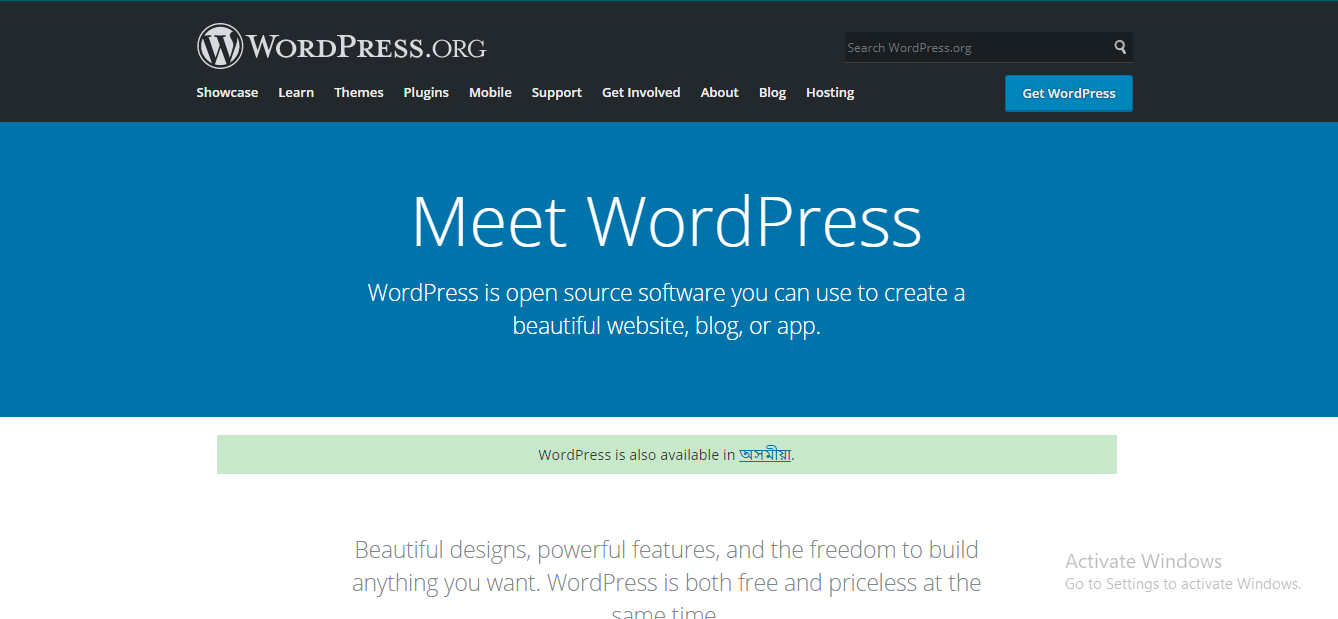WordPress is an open-source dynamic web designing software. which provide a lot of features in web designing. It is one of the most popular web builders with a huge user base.
Almost 40% of websites over the internet runs on WordPress. WordPress is a (CMS) common content management system that is written in PHP and used MySQL database for storing data. in simple words, WordPress is the easiest and powerful blogging and website builder in exitance today.
What is a WordPress Website ?
WordPress website is any website which uses the WordPress tool for frontend and backend both. There are several category in WordPress websites, here i am listing some of them.
- Blog
- E- commerce
- Business
- Membership
- portfolio
and many other categories are there. It is hard for individuals to develop a website because you need lots of Technical skills for that, like HTML, CSS, JavaScript, PHP, and many other technologies. But what do we do if we don’t even know about a single line of code ?, then WordPress is the Solution for that. we can install WordPress on our website and make a fully professional website without entering a single line of code. There are a number of ready-made themes and plugins in WordPress for different purposes.
Installation of WordPress Software in your Website
Here I am going to show you the step-by-step installation of WordPress Software. if you are a beginner then follow each step of installation. But before going to the installation process you need a domain name and hosting if you have both then you are good to go but if you don’t then buy a domain and hosting plan first. if you are planning to buy a domain and hosting at a very reasonable and cheap price we have a good suggestion for you, you can check our hostingdarte plans they are providing the fastest speed server at the lowest price. okay, now we can go for the installation process.
STEP 1: Open cPanel of your website. if you don’t know about cPanel then you can check out our Blog or click here to know *link

STEP 2: Search for WordPress Manager by Softaculous and click over it, after clicking a new page will be load on the screen

STEP 3: After that, this page will be open, simply, you have to click only the “INSTALL” button for installation.

STEP 4: After clicking the install button WordPress will ask you to fill in some basic data for making the database and the name of your website for initial setup. you can change all the settings later. remove “wp” word form, InDirectory box, and Leave all settings as it is.

STEP 5: Here enter your website name and in the site description, you can add your website taglines.

STEP 6: Enter username and password for your login website login. and note down or remember username and password. it will be asked when you try to update your website.

STEP 7: Set your regional language and leave this “Select Plugin” option for now. you can add plugin later as per your requirements but for not it is not necessary for initial setup

STEP 8: Leave the Advance option, for now, leave as default for now it is not for beginners. if you want a separate explanation of it then please comment below. we will explain that.

STEP 9: Now Simply click on Install Button and WordPress will start installing


AND BOOM WordPress is successfully installed on your website in one click. here the first link is your domain link and the second link is for your WordPress login. Click on the link and enter your username and password and enter your WordPress Dashboard.


if you want to Customize your Websites through WordPress Themes and plugins then you can check our WordPress customization blog.