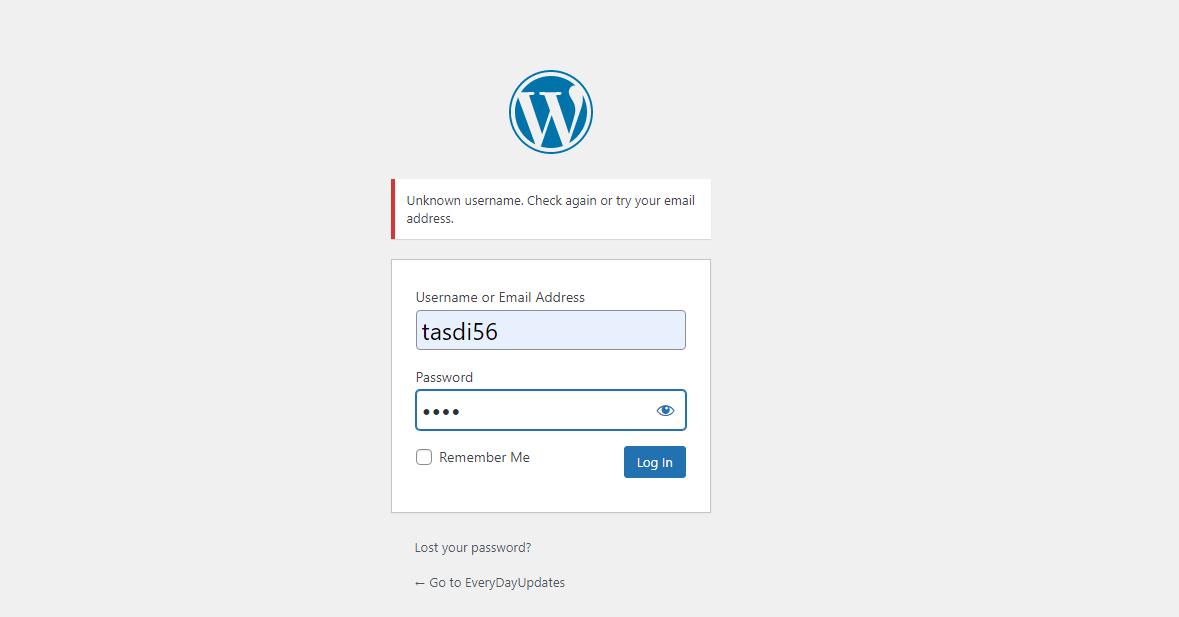Sometimes we can’t able to log in or forget our WordPress passwords or any database file corruption issues. there are two methods to reset the password. here we see the first method by using phpMyadmin section of your cPanel.
Follw these steps for reset your password….
STEP 1: First login to your cPanel account and search for phpMyAdmin in the search box and click on it. “*note – if you don’t know about cPanel then you can check our cPanel tutorial blog.”


STEP 2: After clicking phpMyAdmin page will be loaded. check to the left upper corner of that page. there is a list of your databases.

if you have only one database then there is only one name that will be there and if you have multiple then a list of your all databases will be there. now question is, how we get to know our current active database?
- Just go back to your cPanel again and open your file manager.
- Click on public_html folder.

- Find wp-config.php file and open it.
- inside that file you will find (‘DB_NAME’, “your database name”); line. note your database name and again come back to phpMyAdmin page.


STEP 3: Now click on your database name and find “wpr4_user” user table file and click on the browse button just right to that file.

STEP 4: On user table you will find your username and password database table. but the password is in encrypted form.

you can directly edit your password here by double click on it, but your directly edited password will not work on the WordPress login page. because I already mentioned in the upper line that, in the database, the password stored in encryption form. so, you need to convert your password in that encryption form. Here MD5 hashing encryption used for password generation, so you have to convert your password into MD5 hash.

STEP 5: for converting your password into MD5 Hash follow these steps-
- open a browser or new tab and go to https://www.md5hashgenerator.com/ website
- enter your new password there and click on generate button
- and copy your MD5 encrypted password form there. it will look “25f9e794323b453885f5181f1b624d0b“
- and paste this password in the password column of your user table and save

STEP 6: Now go to your WordPress login page and enter your username and enter your new password and click on login. and you will be successfully logged into your WordPress dashboard.

But wait, you have to follow one more step to fully reset your password according to WordPress software otherwise it can create problems after some time. for that, just go to the Profile section of your WordPress dashboard and scroll down and you will find Generate new Password button there. just click on it and update your profile,

now your password successfully reset.Spread the love